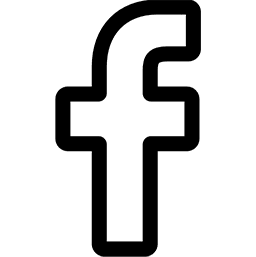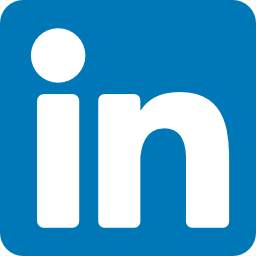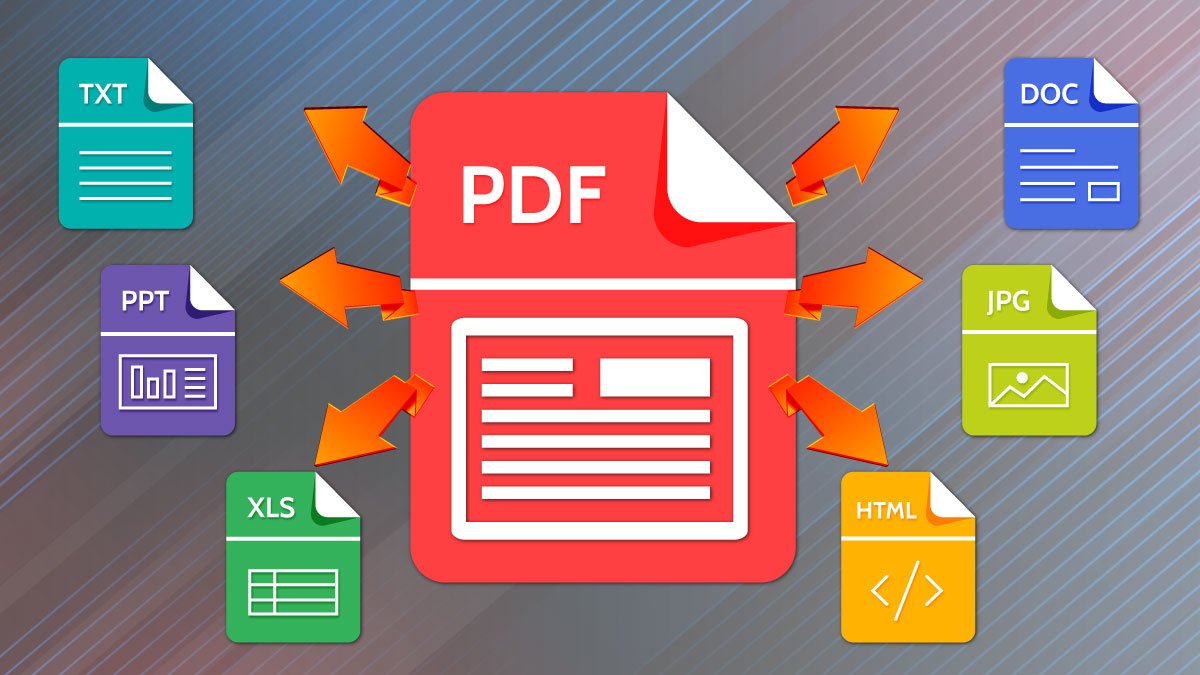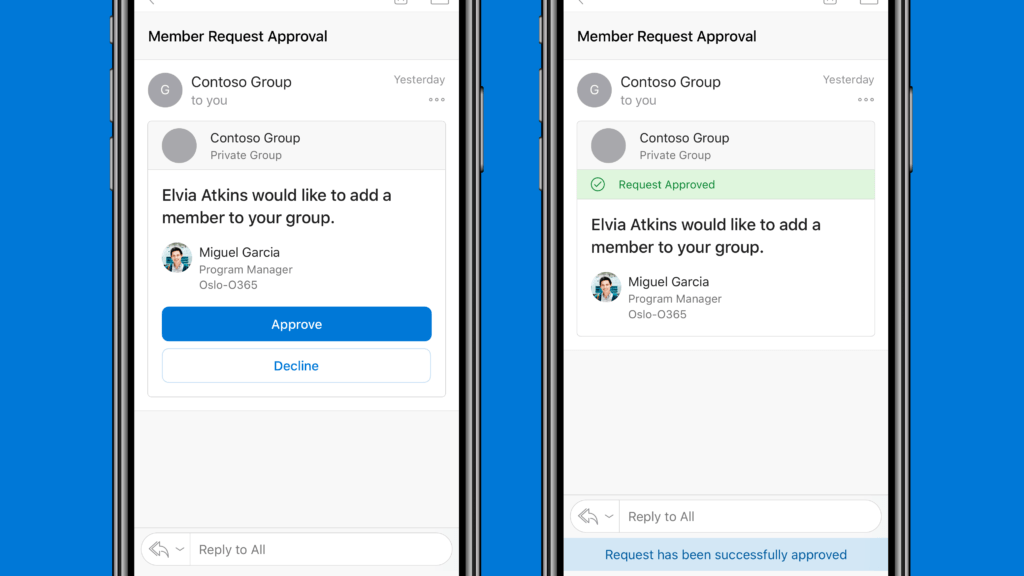
You may have noticed an error such as “Go to one of your other devices signed in to iCloud to approve this iPhone” while signing into other iPhone devices then, you do not have to worry about it. Here, you will get three different solutions to the same problem. You can follow the below-mentioned methods to approve your iPhone from PC or Mac.
One of the three methods is surely going to work for you if not all. You can try out these different ways to approve your iPhone device one by one. Let’s get started with different ways on how to approve iPhone!
Part 1: How to Approve iPhone from PC / Mac by Turning Off Authentication
The first thing you can do to avoid the verification is to switch off the Two-Factor Authentication. For this, you have to follow some steps as given below.
Steps on how to approve the iPhone from PC / Mac:
For approving your device, go through the below-mentioned points.
Step 1: Click on the option “Cancel”
Initially, you have to skip the screen “approve this iPhone” by clicking on the option “Cancel”.
Step 2: Visit settings
After that, visit Settings on your iPhone and then, your Apple ID. Choose the option “Two-Factor Authentication” from the tab “Password & Security“.
Step 3: Reset your ID
Now, you have to turn off the option “Two-Factor Authentication”. Meanwhile, you have to reset the password of your iCloud and iTunes account. You need not worry about this as nothing will happen to your data.
You will receive an email about the Authentication. Now, you have to click on the link for turning it off.
Step 4: Switch it off
After finishing the process, you need to retry the option “approve this iPhone” via the red flag in settings of the phone. Your device will automatically be approved without the following anything.
Part 2: How to Approve iPhone from Mac / PC by Turning Off iCloud Keychain
You can try out this second method against the error “approve this iPhone” if the first one fails for you. In this method, you have to turn off the iCloud keychain. You can follow the steps mentioned below to turn it off.
Easy steps on how to approve the iPhone from Mac / PC:
For approving your device, follow the instructions as given below.
Step 1: Click on the button “Cancel”
Firstly, you have to discard the window “approve this iPhone” by opting for the option “Cancel”.
Step 2: Visit settings
After that, visit Settings on your device and click on the tab “Apple ID”. Now, you have to switch off your “iCloud keychain”.
Step 3: Start over
Now, you have to start your iPhone device again by switching it off.
Step 4: Switch it off
Then, visit settings on your device once again. Click on the option “Apple ID” and then, “iCloud”. Here, you have to switch off the option “iCloud Keychain” again.

Now, try the window “approve this iPhone”. It would not appear any longer.
Part 3. How to Fix ‘Approve This iPhone Stuck’ Without Any Data Loss via Professional Tool
As we all know, the Apple Approves This iPhone Not Working issue is very common today, if you would like to fix this issue quickly and effortlessly, you should count on the professional tool, like iMyFone Fixppo. Fixppo is specifically designed to solve all your iPhone/iPad/iPod issues. As a powerful and reliable repair tool, it can ensure you have a great experience with your iOS device. It’s straightforward to use; you don’t have to be an expert to fix ‘Approve This iPhone Stuck’ problem without data loss.
Key features of iMyFone Fixppo
- Fixppo not only can help you to fix on ‘How to Approve iPhone‘, but also provides the best solutions for these issues: iPhone is stuck the boot loop, Software for this iPhone is Not Currently Available, Recovery mode, or Apple log, Spinning circle; iPhone won’t turn on, update failure, restore failure, lock screen password and more.
- Fix various iPhone issues without any data loss.
- Highly recommended by top media sites.
- 100% support for all your iPhone/iPad/iPod and iOS versions.
How to fix the issue via iMyFone Fixppo in simple steps
Step 1. Free download and launch Fixppo, and choose the standard mode.

Step 2. Make the connection between your iPhone and computer, and then unlock your iPhone, after that, click Next for recognition.
Step 3. You should choose for Recovery Mode if your PC fails to recognize your iPhone. Just follow up on the guidelines provided below.

Step 4. iMyFone Fixppo will detect the firmware package for your iPhone automatically. Click on the ‘Download’ button to download them.

Step 5. Then check the detailed info on the screen; if everything is right, all the iOS & firmware versions are compatible. You can proceed to start now. Don’t unplug your iPhone during the whole process.


Step 6. After the job is done, restart your iPhone. Check if the ‘Can’t approve iPhone’ problem has been fixed or not.

Part 4: How to Approve iPhone from PC / Mac Through Verification Code
The other option for approving your iPhone device is through a verification code. It is one of the easiest ways to solve the issue “approve this iPhone’. Using some simple steps, you can successfully approve your old iPhone.
The simple guide on how to approve the iPhone from PC / Mac:
For approving your device, you have to chase steps as given below:
Step 1: Get the code
In the first place, you have to open your iCloud account on other iOS devices such as Mac, iPad, or iPhone. Visit settings on that device and then, click against the “Apple ID”. Now, press the option “Password & Security” and then, click on the button “Get Verification Code”. A verification code will pop up on the displayed screen. Tap on the button “O.K.”.

Step 2: Go back to your device
Now, you have to go back to your iPhone device. The window saying “approve this iPhone” will no longer appear. Your device gets automatically approved through this way.
So, you can follow the ways as mentioned earlier to approve your iPhone against the error “approve this iPhone”. One method out of all is surely going to work for you. You can try all these methods one by one to get rid of the window “approve this iPhone”. Try on these simple methods to recover your device!
Part 5. How to Approve This iPhone from PC via Tenorshare ReiBoot
Here, we will recommend you one of professional tool to fix any iOS system issues effortlessly, including ‘How to approve this iPhone from your PC.’ When your iPhone gets stuck on the recovery mode, ReiBoot can help you get out of it and boot your iOS device at just one click. Then if you experience the issues when you update your iPhone to a new OS, such as you can’t approve the iPhone from PC after iOS 13/13.1/13.2 update, ReiBoot is here to fix this problem for you.
Tenorshare ReiBoot Key Features:
- Help you to enter or exit recovery mode effortlessly without iTunes
- It can fix ‘How to Approve This iPhone’ issue easily
- Repair various problems caused by the new iOS 13
- 100% compatible with all iOS version and iPhones
- Simple steps to approve this iPhone on PC
- It fixes “iPhone won’t restore”, iPhone Error 4013, “iPhone stuck in headphone mode”, iPhone visual voicemail not working on your devices to normal at home.
Step 1. Get and launch Tenorshare ReiBoot. And then connect your iPhone to PC. Click ‘Repair Operating System’ to proceed.