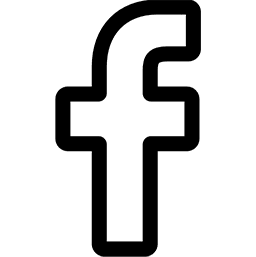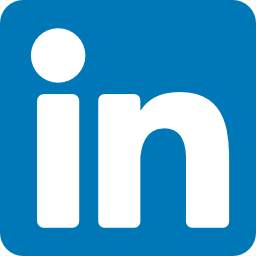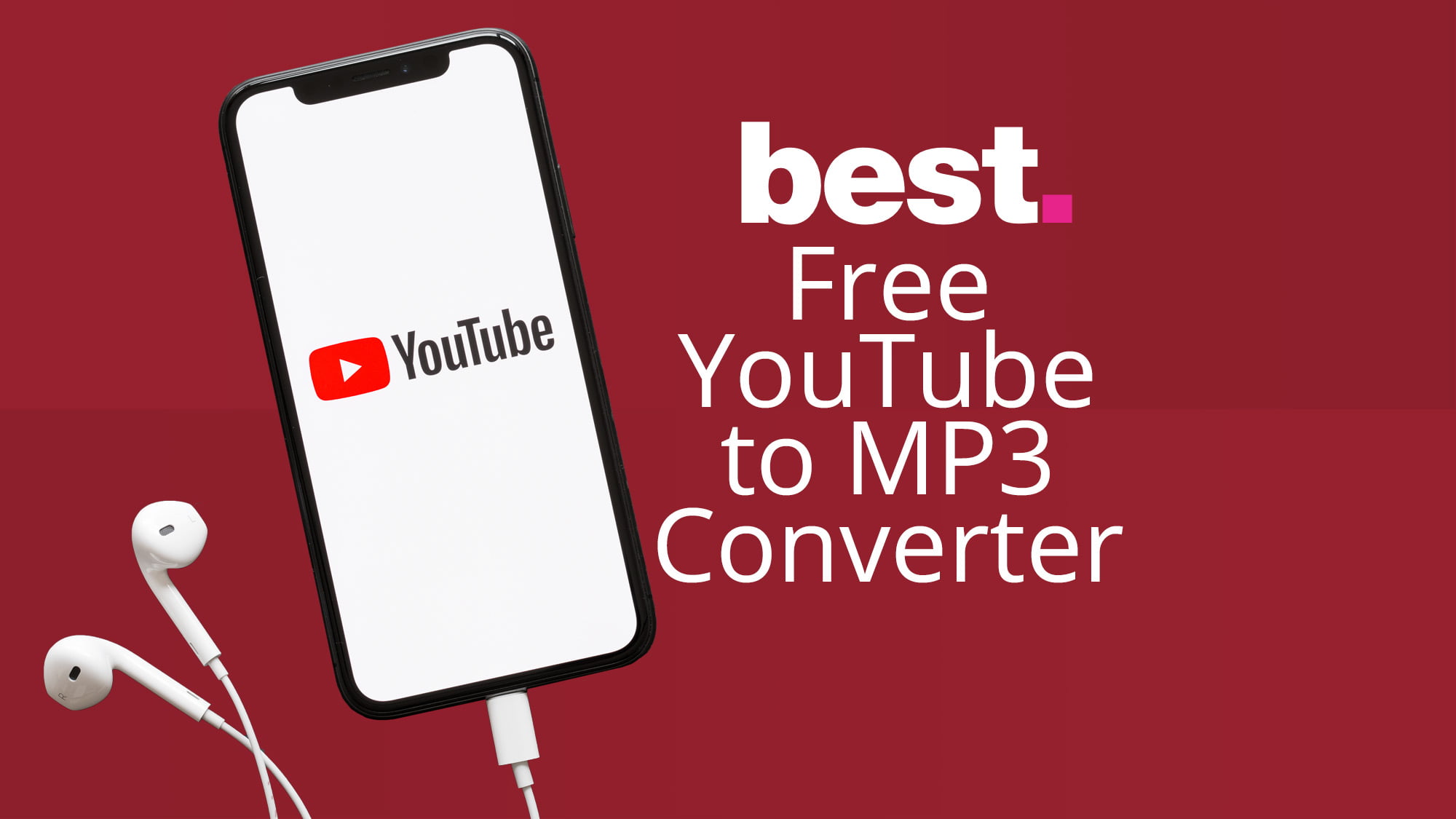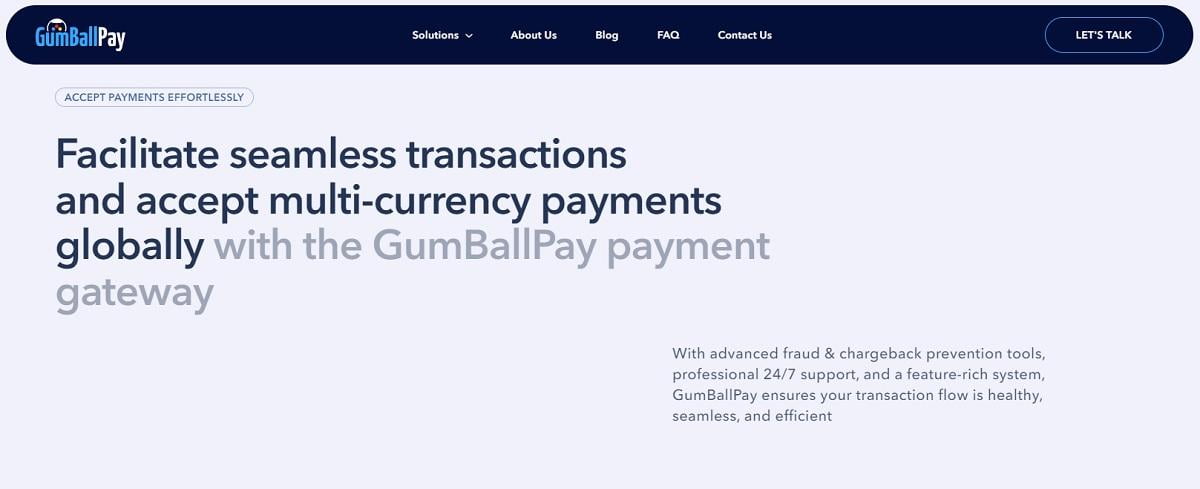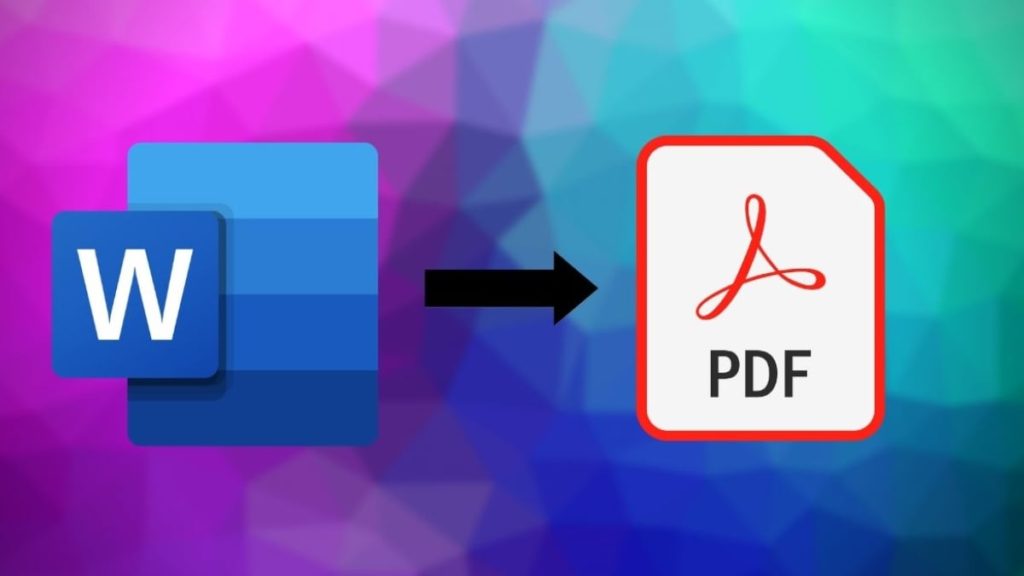
If you are handling loads of Portable Document Format or PDF files most of the time, it might help to work with a reliable and efficient PDF conversion tool. In this case, you may find it hard to figure out which one would be best because Google knows countless PDF software that features almost the same services. If you like to waste no time and effort, then this fantastic platform is for you. So, to miss nothing about the tool here’s how to convert your files correctly.
Turn your PDF to Word file format
With the read-only feature of a PDF file, editing is disabled in this type of format. It’s rather exhausting when you have to re-write what’s in it. So, the best thing you must do is to change the format of your file. PDFBear can make things a lot easier for you by allowing you to use its PDF to Word converter tool. With only a few and straightforward instructions, you will be able to make the conversion process in no time successfully.
To enable the process, start by uploading your PDF file on the conversion tool; either you use the drag-and-drop feature or take one click on the “Select Files” tab in uploading the file. Then, let the system scan the file for a few seconds. Afterward, once it is wholly checked, click “Convert” to start the conversion.
As soon as it started the conversion process, wait as you go on to the last step. It will take up less than a minute until it’s finished. Finally, you now have the brand new formatted Word document file ready for download. After you download the file, you can now save it on your computer, tablet, or Google Drive.
PDFBear as a PDF to JPG conversion tool
This conversion tool is known for a high-quality service, including turning your PDF files into a JPG image file. Moreover, you can access this free conversion tool on all operating systems such as Windows, Linux, Android, and even Mac, making it superior among all other PDF sites.
Furthermore, it would be best if you secured an internet connection before doing the action. To start the process by opening the PDFBear website, where you must upload the file, you need to convert. Afterward, the system will automatically process the conversion and will only require you to wait for a short moment until it’s wholly converted. Finally, after a few moments of waiting, you now have a newly formatted JPG file format ready for you to download and save it on your computer or Google Drive.
Discover how to convert your PDF to PPT
With PDFBear, everything is possible. PDFBear does not make exceptions in converting PDF files. This PDF site allows conversion to different file formats so you can choose as you need. The PDF to PPT conversion is an easy and fast process.
To start the conversion, upload the PDF file you want to convert on the PDFBear server. Afterward, the system will scan the file instantly and transform your PDF file right away. For a few seconds, wait until the conversion process completes. Lastly, you can immediately download and save your freshly formatted PPT file on your computer or share it with your Google Drive or Dropbox.
Takeaway
When looking for the best, take the keyword PDFBear. PDFBear stays as one of the leading PDF platforms online because of its handful of benefits. The PDFBear has the complete tools you can use, and one of them is the conversion tool. On top of that, this tool is so easy to manipulate and makes the conversion process done in less than two minutes. PDFBear has significantly contributed to the best practical solutions to many complicated issues about your electronic files. If you feel this is the best PDF software for you, do not take my word for it; hurry and try it yourself.